SQL Server Management Studio is a powerful software that can help to design and development of database as well help in maintenance and administrative works too.
Change Selected Database
Ctrl + U: Once you are in the Sql Editor, pressing Ctrl + U selects the database dropdown in the Sql Editor toolbar. You can then use the arrow keys to change your current database, and pressing the Esc key takes you back to the editor.
Display Estimated Query Execution plan: Ctrl + L
Toggle Results Pane: Ctrl + R
Insert Code Snippets: Ctrl + K, Ctrl + X
Activate Autocomplete: Ctrl + Space
Clipboard ring
Ctrl + Shift + V: Cycle through clipboard ring
Navigate in code editor
Ctrl + ]: Navigate to matching parenthesis
Ctrl + –: Navigate to last cursor location
Ctrl + Shift + –: Navigate forward to cursor location
Comment code
Ctrl + K, Ctrl + C: Comments selected text
Ctrl + K, Ctrl + U: Uncomments selected text
Block (multi line) Select
Shift + Alt + Aero key : type or replace char
Tools-> option
Tools -> option
Environment -> keyboard -> Query shortcuts
Help to setup user define commands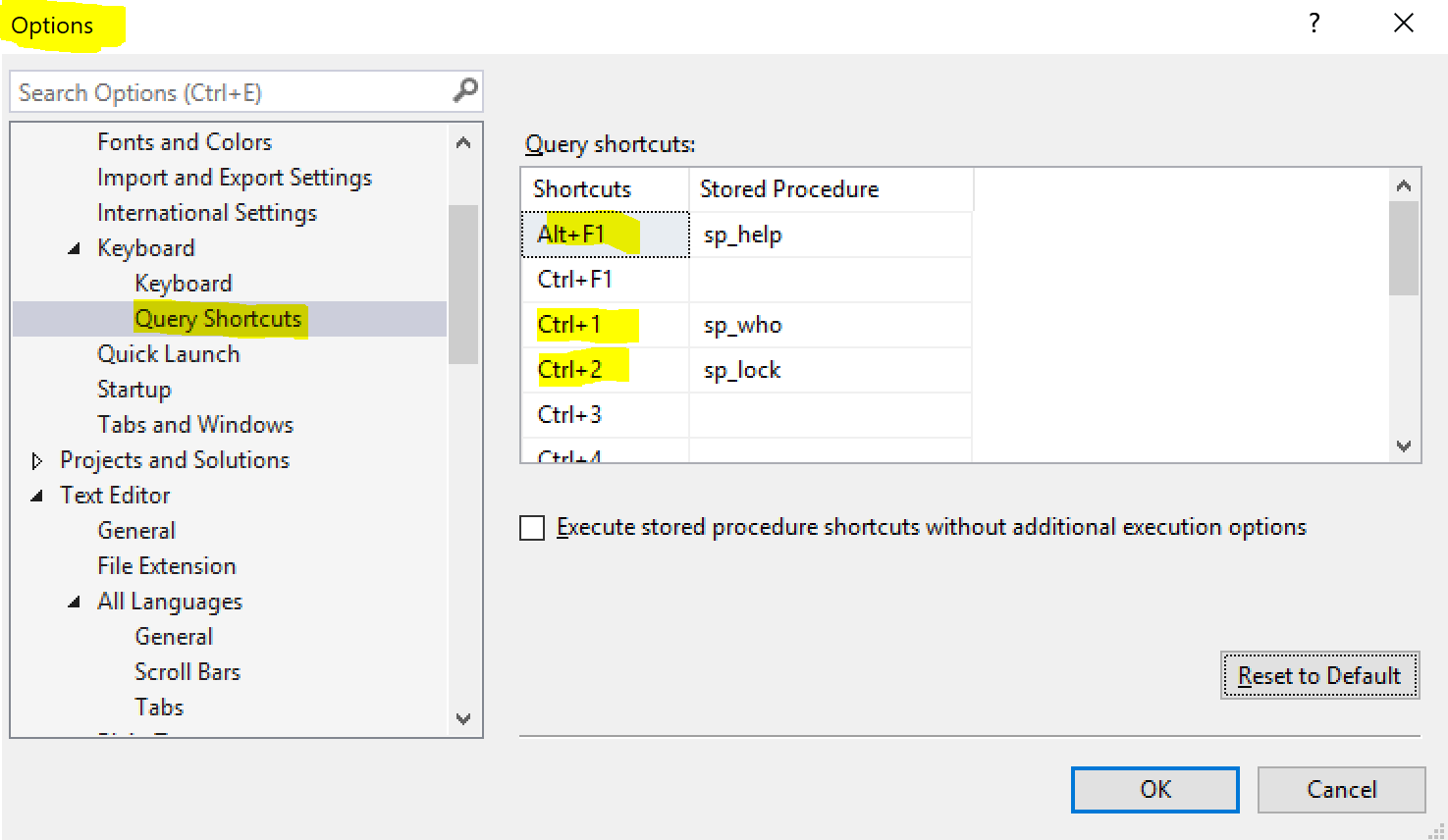
Bookmark
Ctrl + K, Ctrl + K: Toggle Bookmark
Ctrl + K, Ctrl + N: Go to Next Bookmark
Enter Full Screen
Shift + Alt + Enter: View Code Editor in Full Screen
Download link for SSMS 18.2 https://go.microsoft.com/fwlink/?linkid=2099720
Refrence Link https://docs.microsoft.com/en-us/sql/ssms/download-sql-server-management-studio-ssms?view=sql-server-2017

